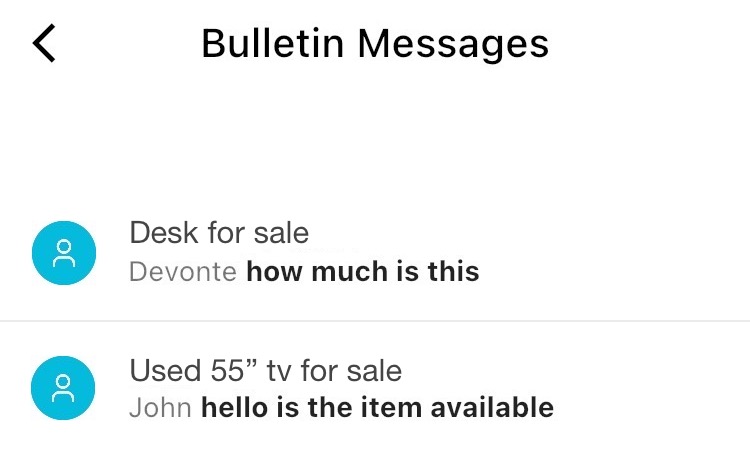Bulletin Posts
Guides on how manage and interact with the bulletin posts section
Creating A Bulletin Post
One our main goals when we created DoorWay to give homeowners and renters a voice and make communications with their neighbors and their property managers simple. This is where the bulletin board shines. You can use it to send messages to everyone in your community, wether it is about a block party or suggestions on how to improve the community together.
We have built this board to be versitile as well. Not only can it be used to express yourself, but it can also be used to list your unwanted items for sale. With everyone in the community looking at your items, they are sure to be sold much faster! You can create a new post by following the steps below:
(You can hover on steps to see the images)
Note!
You can also press each bolded step to view the related image
Update Bulletin Post
After creating a post, you can always edit it to your liking. You can add or remove pictures and even change the text and title. Just follow these steps to update all the desired information:
- You can reach the edit page from the dashboard using the
"Bulletin"button or by going to the my account page and pressing"My Bulletin Posts" - Here you can chose to remove picture(s) from the post or update the information by clicking the appropriate button
- You can edit every aspect of the post from this page. Make sure to hit
"Save"when you are satisfied with the results. You can also add more pictures by pressing the"Add Pictures"button - When done, press the
""or"Finish"button
Remove Post
While you are in the "My Bulletin Posts" page, you can simply remove your post using the button
Report A Post
If you encountered a distasteful or inappropriate post, you can report it using the report button .
You will be asked the reason for why you believe the post should be removed and upon answering, your report will be sent to the administrators for review.
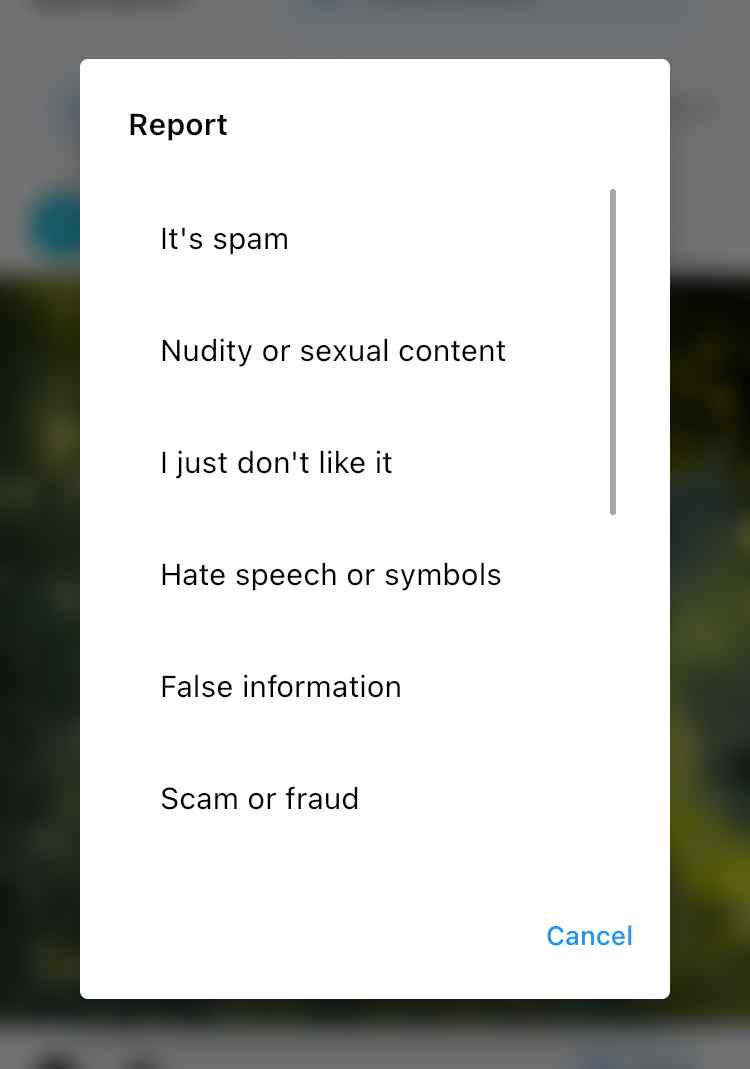
Send Message To Poster
We have created the "post messages" as a way for you to communicate with the original poster wether it is about an item they are selling or to express your opinion about the post.
Note!
Messages are private and can only be seen by the original poster and the person sending the message
As a Poster, you can press on the icon on the bottom of your own post(s) to view all of the replies
As a Viewer, you can use the same button to send a message about the item you are interested in or express your opinions about the post
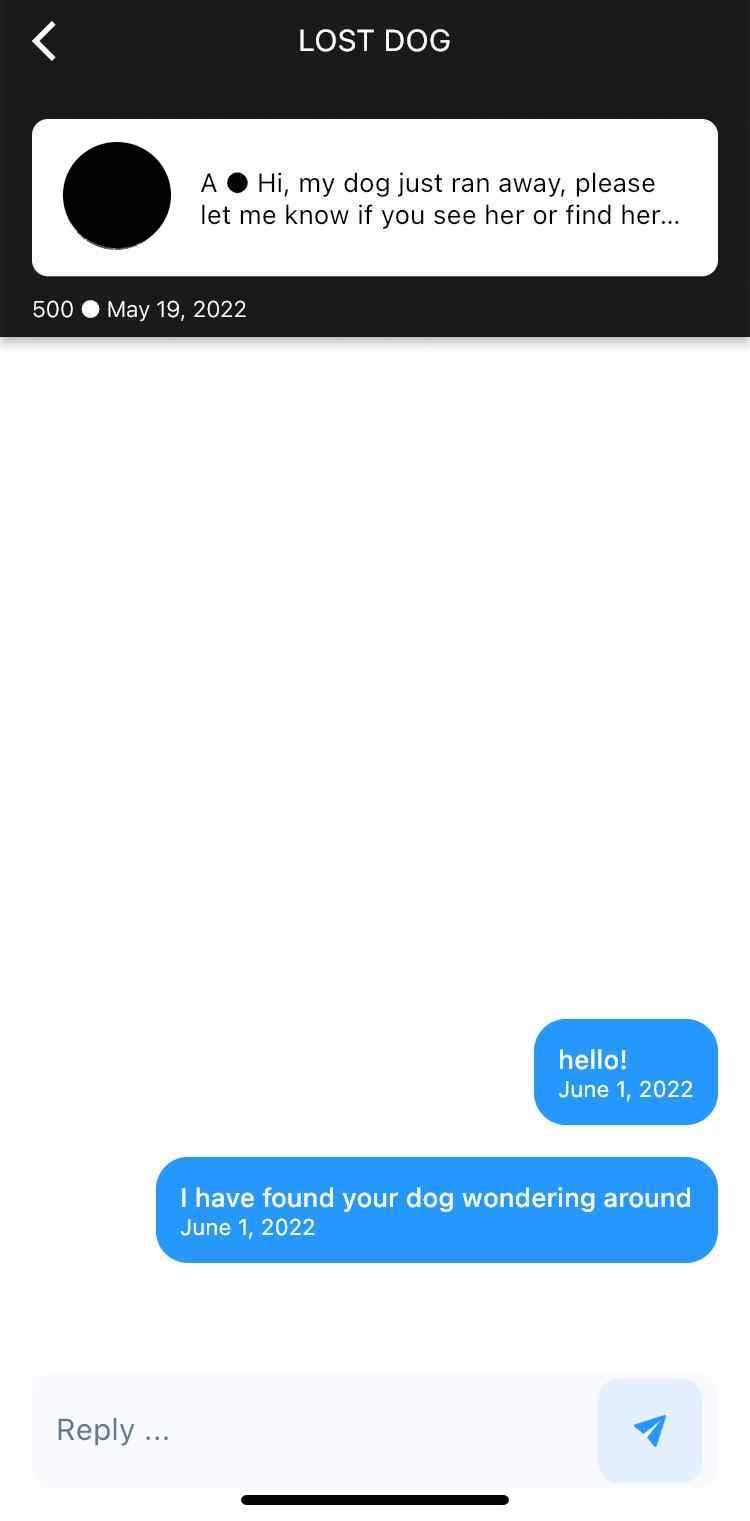
Check All Sent | Received Messages
You can view all you have sent or messages that were sent to you by going to the bulletin page and clicking the message button on top of the page

You then will be faced with a list of all messages you have sent and received