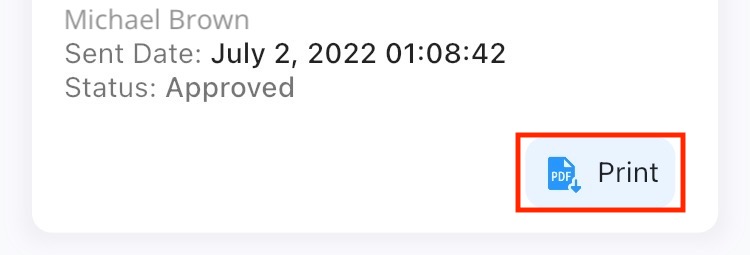Guests
Guide for keeping track of your guests
Guests
We make it easy to manage your guests wether you want to allow them temporary or perminant access. In this guide you will how to Add , Update , And Remove guests from your account.
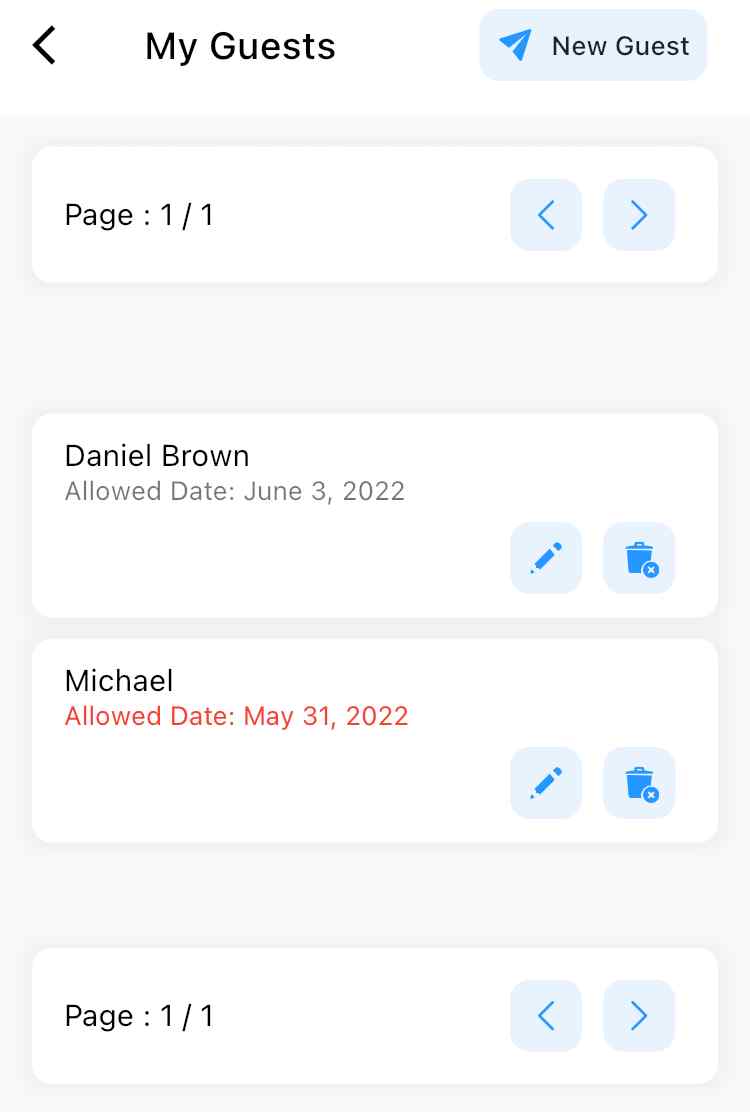
Note!
The date showing a red color is indicative of the guests access being expired
Add New Guest
Adding new guests is very simple when following the instrutions below:
- Go to the my account page by pressing the bottom right icon in the app. This icon could be your current profile picture or the icon.
- Press the
"My Guests"button - Press the
"New Guest"button on the top right corner - Insert your guest's name and choose if you'd like to give them access only for today, choose a date in the future or make them a perminant guest
- Lastly, check the inputted information and press the
"Submit"button
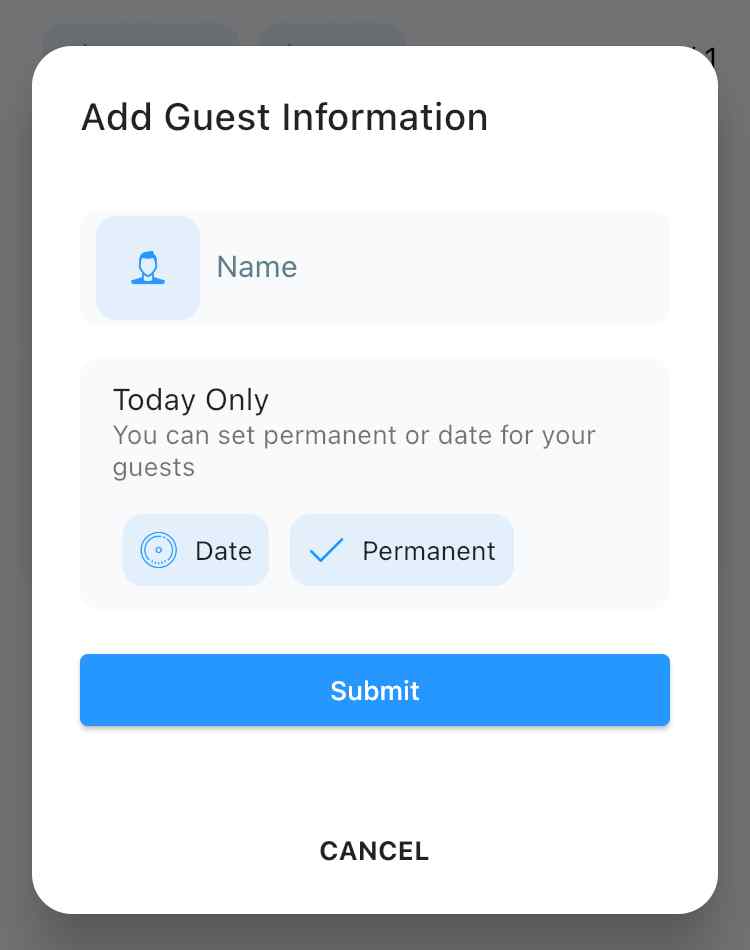
Update Guest
Updating guest information can simply be done by pressing the icon on the "My Guests" page and updating the wanted information.
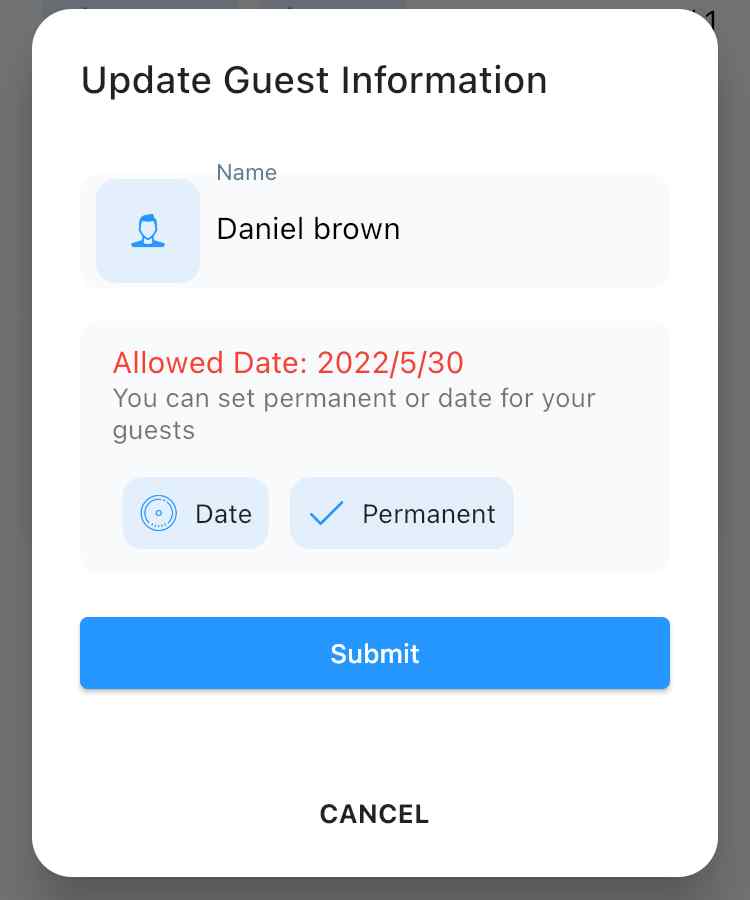
Note!
The date showing a red color is indicative of the guests access being expired
Remove Guest
Removing guests can simply be done by pressing the icon on the "My Guests" page and confirming your choice in the prompt
Request Overnight Pass
In some communities, your guest need special passes that would allow them to park their car overnight. You can make this request for any of your guests by going to the "My Guests" page or by clicking the button on the main dashboard.
After that, all you need to do is press the overnight pass button shown below and enter your guests License Plate
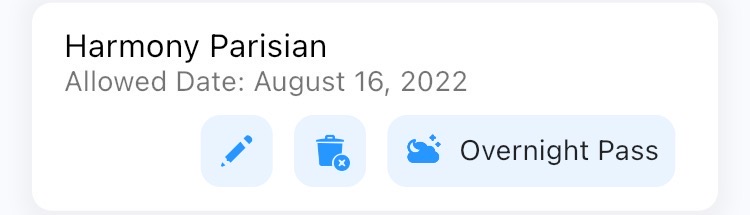
You can view the status of your request on the main dashboard as seen below
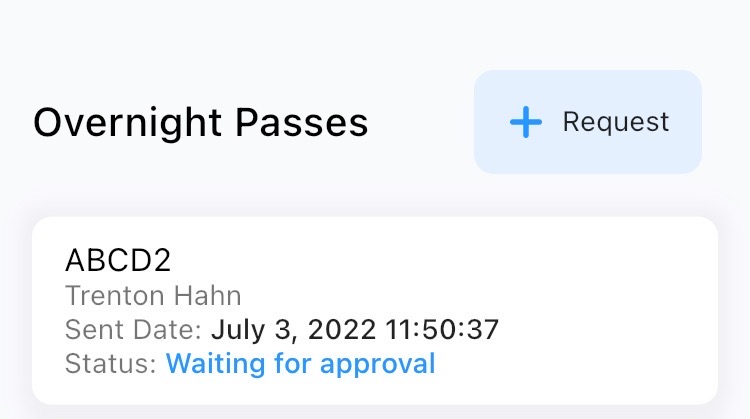
Print Approved Overnight Pass
You will be notified as soon your overnight pass request has been approved by your property managers. You then will be able to print your pass by pressing on the as shown below